Way to Erase Passwords of PDF Files
Today We Talk About How To Remove the Password of PDF File with easily way
You have a bunch of PDF files on your computer
that are protected by a long and complex password. You know the passwords but it still feels inconvenient and boring typing them each time you have to open a PDF file.
Is there a tool available that can remove password protection from PDF files? Someone asked me this question on Twitter the other day and the answer is obviously yes.
Removing Password from a PDF File
There’s a free Windows utility called BeCyPDFMetaEdit that can help you remove passwords from PDF files* but without make any other change to the document. (I am not sure why the developers picked such a complex name for this useful utility).
1. Launch the program and it will ask your for the location of the PDF file.
2. Before you select and open the PDF, change the mode to “Complete Rewrite.”
3. Switch to the Security tab and set the “Security System” to “No encryption.” Click the
Save button and your PDF will no longer require a password to open.
Password Protected pdf Documents?
There are sometimes genuine reasons to unlock or crack a password protected PDF file. You have the legal right to open the encrypted PDF document but forgot the password like in the case below. Say a former colleague created some critical sales reports in PDF format but he is not working with the company anymore. In his absence, you have no option but to crack the PDF password in order to open, read or print these PDF files.
Unlock the PDF Password
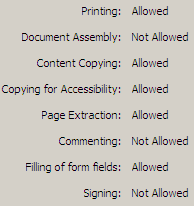
There are basically two types of PDF protection – the original PDF creator can either restrict opening the PDF file itself or he can restrict others from modifying, printing or copying text and graphics from the PDF file. Here are a few possible workarounds:
When there are Copying or Printing Restrictions on PDF
When there are Document Opening Restrictions..
This is a very tricky case and there’s no straight-forward solution to read PDF documents that are password-protected at the Open level.
The software will use methods like Brute Force, Key Search and Dictionary Attack to guess the password. They will try to use all possible character combinations as the password and so the process might take hours or even days and would really depend on your computer’s processing power.
Advanced PDF Password Recovery Professional edition from ElcomSoft is a recommended option. When (if) the password is found, the program shows it, as well as the number of passwords which have been tested, and the program speed.
Legal Issues: – you maybe surprised to learn that these PDF password cracking software are absolutely legal and Microsoft even awarded ElcomSoft a Gold Certified Partner status.
Today We Talk About How To Remove the Password of PDF File with easily way
You have a bunch of PDF files on your computer
that are protected by a long and complex password. You know the passwords but it still feels inconvenient and boring typing them each time you have to open a PDF file.
Is there a tool available that can remove password protection from PDF files? Someone asked me this question on Twitter the other day and the answer is obviously yes.
Removing Password from a PDF File
There’s a free Windows utility called BeCyPDFMetaEdit that can help you remove passwords from PDF files* but without make any other change to the document. (I am not sure why the developers picked such a complex name for this useful utility).
1. Launch the program and it will ask your for the location of the PDF file.
2. Before you select and open the PDF, change the mode to “Complete Rewrite.”
3. Switch to the Security tab and set the “Security System” to “No encryption.” Click the
Save button and your PDF will no longer require a password to open.
Password Protected pdf Documents?
There are sometimes genuine reasons to unlock or crack a password protected PDF file. You have the legal right to open the encrypted PDF document but forgot the password like in the case below. Say a former colleague created some critical sales reports in PDF format but he is not working with the company anymore. In his absence, you have no option but to crack the PDF password in order to open, read or print these PDF files.
Unlock the PDF Password
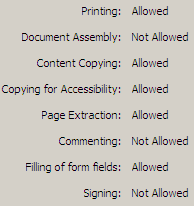
There are basically two types of PDF protection – the original PDF creator can either restrict opening the PDF file itself or he can restrict others from modifying, printing or copying text and graphics from the PDF file. Here are a few possible workarounds:
When there are Copying or Printing Restrictions on PDF
Say you want to print a couple of pages from the PDF document but the document settings won’t let you do that.
Open the document in Acrobat Reader or Foxit and capture the PDF page as an image using any free screen capture software. If there are multiple pages, you may try SnagIt since it can autoscroll and capture multiple pages of the document in one-go.
Open the document in Acrobat Reader or Foxit and capture the PDF page as an image using any free screen capture software. If there are multiple pages, you may try SnagIt since it can autoscroll and capture multiple pages of the document in one-go.
If you want to copy just a portion of text from some PDF page, use a screen capture tool with OCR features.
Alternatively, you can invest in commercial solutions like Advanced PDF Password Recovery from elcomsoft.com and PDF Password Remover from verypdf.com. These utilities may not recover the password for you – they’ll just remove the restrictions from the password protected file. For more tips, check the Adobe PDF Guide.When there are Document Opening Restrictions..
This is a very tricky case and there’s no straight-forward solution to read PDF documents that are password-protected at the Open level.
The software will use methods like Brute Force, Key Search and Dictionary Attack to guess the password. They will try to use all possible character combinations as the password and so the process might take hours or even days and would really depend on your computer’s processing power.
Advanced PDF Password Recovery Professional edition from ElcomSoft is a recommended option. When (if) the password is found, the program shows it, as well as the number of passwords which have been tested, and the program speed.
Legal Issues: – you maybe surprised to learn that these PDF password cracking software are absolutely legal and Microsoft even awarded ElcomSoft a Gold Certified Partner status.



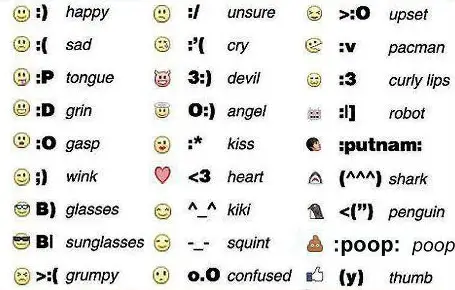


![Naveed Babar [ نوید بابر ]](http://feeds.feedburner.com/NaveedBabar.1.gif)

